Ripple Shader
A website animation tutorial featuring a ripple shader effect using React Three Fiber, Next.js and React. Inspired by https://homunculus.jp/ and Yuri Artiukh.

Olivier Larose
September 13, 2023
/
Beginner
/
Medium
A web animation featuring a 3D cube, animated on scroll, mouse move and on drag, using Three.js, react three fiber, Next.js and Framer Motion.
Live DemoSource codeVideo Tutorial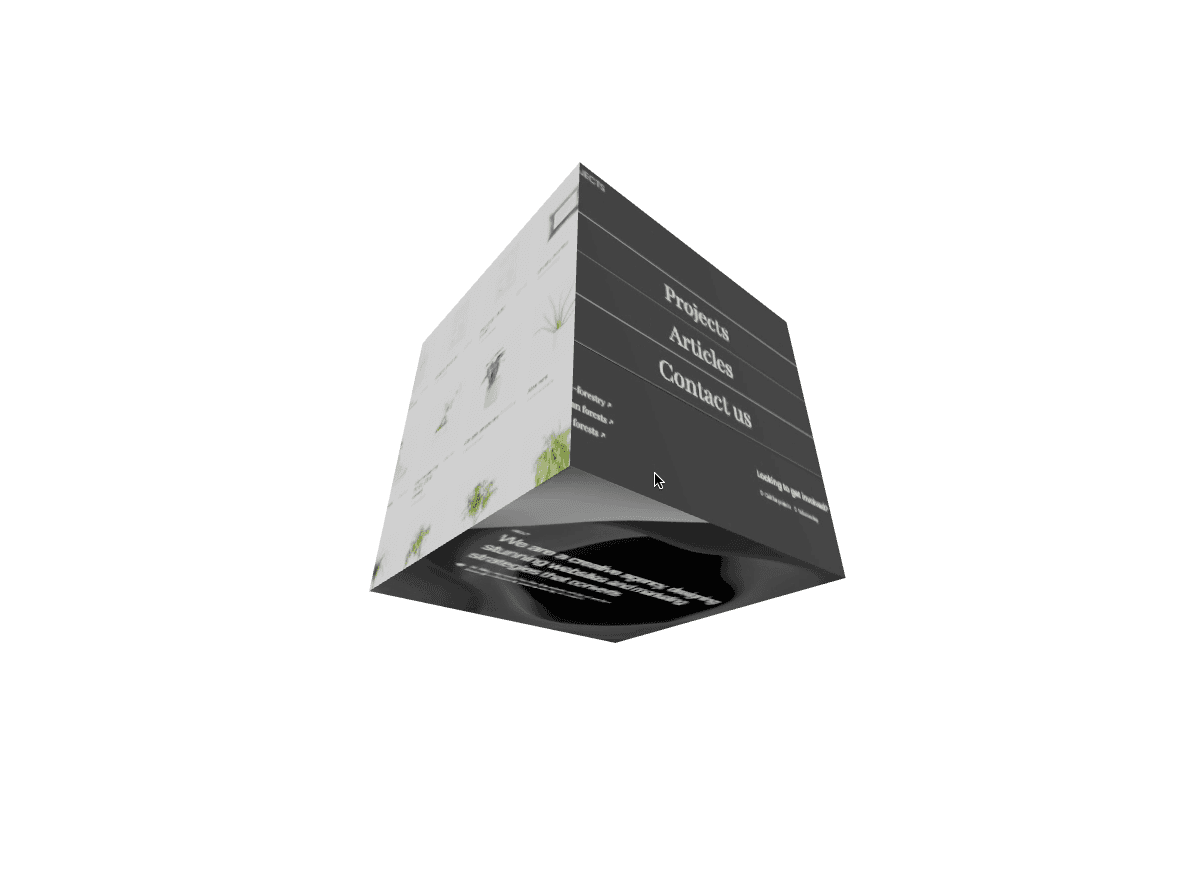
Let's start the project by creating a Next.js application. We can do that by running npx create-next-app@latest client inside of a terminal.
We can delete everything in the page.js , global.css and page.module.css and add our own HTML and CSS, to start with a nice blank application.
npm i sass.npm i framer-motion.npm i framer-motion-3d.npm i @react-three/fiber.npm i @react-three/drei.page.js
1
import Cube from '@/components/cube';2
3
export default function Home() {4
return (5
<Cube />6
)7
}
The first thing we need to create a 3d scene is the <Canvas>. Everything inside of it will be translated into a Three.js component. For example, the <mesh> is translated into a Three.js Mesh, same thing for the ambient light and the directional light.
componen...
cube/sty...
1
'use client';2
import React, { useRef } from 'react'3
import { Canvas, useFrame, useLoader } from '@react-three/fiber';4
import { TextureLoader } from 'three/src/loaders/TextureLoader';5
import styles from './style.module.scss';6
7
export default function index() {8
9
return (10
<div className={styles.main}>11
<div className={styles.cube}>12
<Canvas>13
<ambientLight intensity={2}/>14
<directionalLight position={[2, 1, 1]}/>15
<Cube/>16
</Canvas>17
</div>18
</div>19
)20
}21
22
function Cube() {23
24
const mesh = useRef(null);25
26
useFrame((state, delta) => {27
mesh.current.rotation.x += delta * 0.1528
mesh.current.rotation.y += delta * 0.1529
mesh.current.rotation.z += delta * 0.1530
})31
32
const texture_1 = useLoader(TextureLoader, '/assets/1.jpg')33
const texture_2 = useLoader(TextureLoader, '/assets/2.jpg')34
const texture_3 = useLoader(TextureLoader, '/assets/3.jpg')35
const texture_4 = useLoader(TextureLoader, '/assets/4.jpg')36
const texture_5 = useLoader(TextureLoader, '/assets/5.jpg')37
const texture_6 = useLoader(TextureLoader, '/assets/6.jpg')38
39
return (40
<mesh ref={mesh}>41
<boxGeometry args={[2.5, 2.5, 2.5]}/>42
<meshStandardMaterial map={texture_1} attach="material-0"/>43
<meshStandardMaterial map={texture_2} attach="material-1"/>44
<meshStandardMaterial map={texture_3} attach="material-2"/>45
<meshStandardMaterial map={texture_4} attach="material-3"/>46
<meshStandardMaterial map={texture_5} attach="material-4"/>47
<meshStandardMaterial map={texture_6} attach="material-5"/>48
</mesh>49
)50
}
Couple notes about the code above:
useFrame hook (which is called at every single frame) from react-three-fiber.attach="material-x"We can easily rotate the cube with a drag event using the <OrbitControl> by react-three/drei.
For this specific animation, I want to toggle off the zoom and the pan options for the Orbit Controls, so I specify false for their distinct props.
components/cube/index.jsx
1
return (2
<div className={styles.main}>3
<div className={styles.cube}>4
<Canvas>5
<OrbitControls enableZoom={false} enablePan={false}/>6
<ambientLight intensity={2}/>7
<directionalLight position={[2, 1, 1]}/>8
<Cube/>9
</Canvas>10
</div>11
</div>12
)
To rotate the cube on mouse move, I'll use the Framer Motion library. I'll specifically use Motion Values, to avoid re-rendering the cube at each mouse move event.
components/cube/index.jsx
1
import { useMotionValue, useSpring } from 'framer-motion';2
import { motion } from 'framer-motion-3d'3
4
...5
6
const options = {damping: 20}7
8
const mouse = {9
x: useSpring(useMotionValue(0), options)10
y: useSpring(useMotionValue(0), options)11
}12
13
const manageMouseMove = (e) => {14
const { innerWidth, innerHeight } = window;15
const { clientX, clientY } = e;16
const multiplier = 0.5;17
const x = (-0.5 + clientX / innerWidth) * multiplier;18
const y = (-0.5 + clientY / innerHeight) * multiplier;19
mouse.x.set(x)20
mouse.y.set(y)21
}22
23
useEffect( () => {24
window.addEventListener('mousemove', manageMouseMove)25
return () => window.removeEventListener('mousemove', manageMouseMove)26
}, [])27
28
return (29
<motion.mesh ref={mesh} rotation-x={mouse.y} rotation-y={mouse.x}>30
...
Couple notes about the code
useMotionValue has an internal state, so setting a new value does not re-render the full component, which is good for performance.useSpring hook is used to smooth out the animaiton.There are 2 ways of rotating the cube on scroll. There's an easy way and a harder way, but the harder is also more versatile.
ScrollControls from react-three/drei.useScroll hook from Framer Motion.With the Scroll Controls from react-three/drei, we can wrap all of our content inside a <ScrollControls> which will create a fake scrolling section for us, we can then set the length of that scroll using pages=x props.
page.js
1
return (2
<div className={styles.main}>3
<div className={styles.cube}>4
<Canvas>5
<ScrollControls pages={10}>6
...
components/cube/index.jsx
1
function Cube() {2
3
const data = useScroll();4
5
useFrame( () => {6
const { offset } = data;7
mesh.current.rotation.x = offset * 58
mesh.current.rotation.y = offset * 59
mesh.current.rotation.z = offset * 510
})11
...
We can do something similar as the ScrollControls, but in a more versatile way.
The first step is to use HTML and CSS to create the scrolling section.
After that we can use a mix Framer Motion's hook to make it happen:
Here we can create the scrollable section using CSS:
components/cube/style.module.scss
1
.main{2
height: 500vh;3
4
.cube{5
position: sticky;6
top: 0;7
height: 100vh;8
}9
}
components/cube/index.jsx
1
...2
import { useMotionValue, useSpring, useScroll, useTransform } from 'framer-motion';3
export default function index() {4
5
const container = useRef(null);6
const { scrollYProgress } = useScroll({7
target: container,8
offset: ["start start", "end end"]9
})10
const progress = useTransform(scrollYProgress, [0, 1], [0, 3])11
const smoothProgress = useSpring(progress, {damping: 20});12
13
return (14
<div ref={container} className={styles.main}>15
<div className={styles.cube}>16
<Canvas>17
...18
<Cube progress={smoothProgress}/>
Couple notes about the code:
scrollYProgress returns a value between 0 and 1, which is the progress of the scroll inside the container ref.progress returns a value between 0 and 3, which is the scrollYProgress transformed into new values.smoothProgress returns a smoothed out value of the progress.Then the smooth progress and given to the cube and used as the rotation value.
components/cube/index.jsx
1
function Cube({progress}) {2
...3
return (4
<motion.mesh ref={mesh} rotation-x={progress} rotation-y={progress}>
We're offically done with this animation!
With all of these tricks, I'm pretty confident you can animate any 3D shapes. Hope you learned something!
-Oli