Ripple Shader
A website animation tutorial featuring a ripple shader effect using React Three Fiber, Next.js and React. Inspired by https://homunculus.jp/ and Yuri Artiukh.

Olivier Larose
February 17, 2024
/
Beginner
/
Short
After reviewing my subscribers 404 page, here's how I made mine.
Live DemoSource code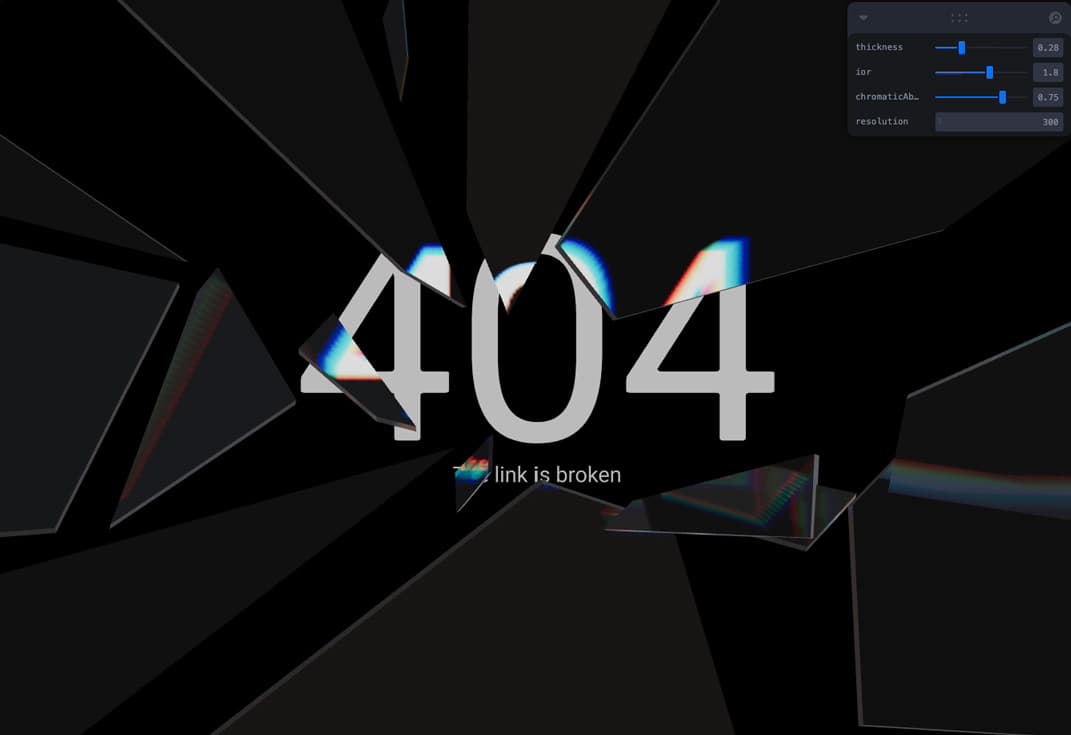
The first step is to go find inspiration on websites like Pinterest, and then we can go inside a software like Illustrator and do a rough sketch of what we want.
Then inside Blender we can re-create that Illustrator Sketch.
When the 3D scene is done, we can export it inside a .GLTF or .GLB file that we can then import inside a Three.js scene.
Let's start the project by creating a Next.js application. We can do that by running npx create-next-app@latest client inside of a terminal.
We can delete everything in the page.js , global.css and page.module.css and add our own HTML and CSS, to start with a nice blank application.
npm i three @react-three/fiber.npm i @react-three/drei.For the scene, I'm creating an external component that I'm lazy loading using the Dynamic import, which is a Next.js built in function.
page.js
1
import dynamic from 'next/dynamic'2
3
const Scene = dynamic(() => import('@/components/Scene'), {4
ssr: false,5
})6
7
export default function Home() {8
return (9
<main className="relative h-screen">10
<Scene />11
</main>12
);13
}
Note: Here I use the ssr: false option to force the component to strictly be rendered client-side.
Here I'm creating a React Three Fiber Canvas and inside of it I'm adding an external Model Component where I'll render the 3D models.
I also add a basic light with an Environment to add lighting and colors to the overall scene.
Scene.jsx
1
'use client';2
import { Canvas } from '@react-three/fiber'3
import Model from './Model'4
import { Environment } from '@react-three/drei'5
6
export default function Scene() {7
return (8
<Canvas orthographic style={{background: "black"}} camera={{position: [0, 0, 1], zoom: 800}}>9
<Model />10
<directionalLight intensity={3} position={[0, 0.1, 1]} />11
<Environment preset="city"/>12
</Canvas>13
)14
}
For the model, I simply import the .GLB file and map all the nodes inside of it. All the nodes are essentially all the different mesh created inside of Blender. Inside of those nodes is a bunch of information about position, scale, etc.
Model.jsx
1
import { useGLTF } from '@react-three/drei'2
import React from 'react'3
import { useThree } from '@react-three/fiber'4
import { MeshBasicMaterial } from 'three'5
6
export default function Model() {7
const { viewport } = useThree()8
const { nodes } = useGLTF('/medias/shards.glb')9
10
return (11
<group scale={viewport.width / 1.5} >12
{13
nodes.Scene.children.map( (mesh, i) => {14
return <Mesh data={mesh} key={i}/>15
})16
}17
</group>18
)19
}20
21
function Mesh({data}) {22
return (23
<mesh {...data}>24
<MeshBasicMaterial/>25
</mesh>26
)27
}

For this particular animation, we need to text to be part of the 3D scene, so we can't simply return DOM elements.
So for that I'll use the Text from React Three Drei.
Model.js...
Model.js...
1
function Font() {2
const src = '/fonts/PPNeueMontreal-Bold.otf'3
const textOption = {4
color: "white",5
anchorX: "center",6
anchorY: "middle"7
}8
return (9
<group>10
<Text font={src} position={[0, 0, -.1]} fontSize={0.4} {...textOption}>11
40412
</Text>13
<Text font={src} position={[0, -.15, -.1]} fontSize={0.03} {...textOption}>14
The link is broken15
</Text>16
</group>17
)18
}
For the float animation, we can also use a utilitary function from React Three Drei called Float.
Model.jsx
1
function Mesh({data}) {2
return (3
<Float>4
<mesh {...data}>5
<MeshTransmissionMaterial/>6
</mesh>7
</Float>8
)9
}
For the transmission material, if you want transparency as well as distortion, you would have to do a custom shader. Thankfully, there is one made by the community inside the React Three Drei package called MeshTransmissionMaterial which gives us everything we need out of the box.
It's basically an extension of the Three.js MeshPhysicalMaterial, which already support transmission but adds on top of it multiple other properties like thickness, distortion and chromaticAberration. These properties really help give a realistic glass effect.
So what I'll do is apply this material each shard of glass of my scene:
Model.jsx
1
function Mesh({data}) {2
3
const materialProps = useControls({4
thickness: { value: 0.275, min: 0, max: 1, step: 0.01 },5
ior: { value: 1.8, min: 0, max: 3, step: 0.1 },6
chromaticAberration: { value: 0.75, min: 0, max: 1},7
resolution: {value: 300},8
})9
10
return (11
<Float>12
<mesh {...data}>13
<MeshTransmissionMaterial roughness={0} transmission={0.99} {...materialProps}/>14
</mesh>15
</Float>16
)17
}
Note: This animation is not optimized, since the MeshTransmissionMaterial takes a lot of ressources and is used on multiple mesh, it would be good to spend some time optizing the scene for a real world application.
Something I was thinking of exploring:
buffer option with a renderTargetThat's it for this tutorial!
I'm just taken away by how powerful and easy to use this material is. I'm super grateful of being part of such a great community as well. Hope you learned something!
-Oli